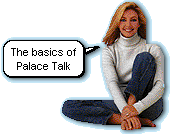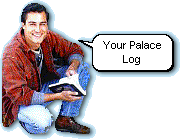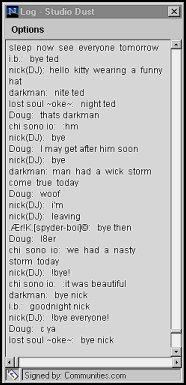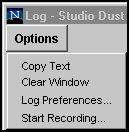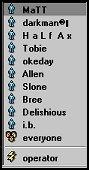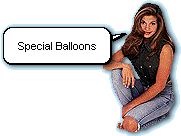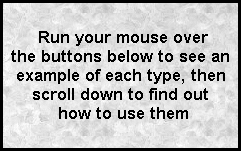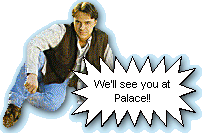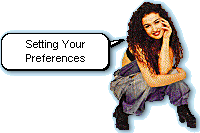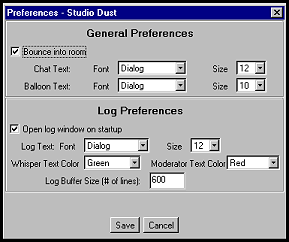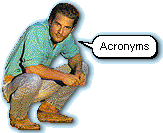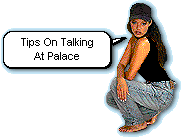|
 |
 |
 |
 |
 |
 |
 |

|
Depending upon the Palace you choose to visit, you'll find that Palace talk is a lot like party or pub conversation. Every imaginable topic is discussed. As you become familiar with the people, you'll find yourself drawn to those with similar interests and you'll begin to visit specific Palaces with that in mind. This section
of Studio Dust's TPV Guide will take you from the very basics of holding
a conversation, to the features that make Palace the best chat on
the net! Scroll down or choose a link from the menu below to get started.
When you enter a Palace for the first time it can be a bit confusing. Click on an empty spot in the room to move there, then just sit back and watch for a moment. Often another visitor will greet you by the name you've chosen. When you're ready, simply click in the input box at the bottom of the TPV screen:
The log is a running transcript of everything that is said by all visitors in a Palace room. Keeping your log open is a good way to keep up with the conversation if the room is very busy. It's also helpful when you leave your computer for a minute or two. When you get back, you can scroll through the log to catch up on what you've missed. To open your log, click on the toolbar icon at the bottom right of your TPV screen:
The toolbar opens and you will see the log icon: Click the icon to open your log. This window, like all floating TPV windows, can be resized and moved out of the way so that you can keep it open throughout your visit.
Use the scroll bar on the right side of the window to scroll back and forward through the log. There are 4 commands available in the log by clicking on "Options" at the top of the log window:
Certain parts of the log text may appear in different colors. You can set the preferences for the text color of whispered speech and words spoken by moderators. We'll talk about setting preferences a bit further down the page. For now just leave them at the default setting. If someone says the address of a web page in conversation, you can click on it in the log window and a new browser window will open to that page. If the new window covers your TPV screen, just minimize or resize it to move it out of your way.
Although whatever you say at Palace is seen by everyone in the room by default, you can also hold a private conversation. When you choose the name of an individual from the "Chat Target" menu, your words will only be seen by that particular person. To access
the menu, click on the "Chat Target Selector" button at
the left side of the input box:
You can also select "Operator" from the "Chat Target" Menu. This will allow only the operators, moderators, or "wizards" as they are sometimes called, to hear you if you want to ask a question or request help. To help you recognize when someone is whispering to you, whispered conversation shows on the screen in a different color than normal speech. The colors can be chosen in the preferences dialog box. We'll get to that in a moment. Remember to select "Everyone" from the target menu when you are done whispering.
When you use TPV to visit Palace you can use special speech "balloons" to give the impression of different "types" of speech. There are 4 types available.
There are 2 ways to use special balloons when you visit Palace through TPV:
There are
a few preferences available on TPV that can be changed by the user if
desired. They can be changed in the "Preferences" window which
is accessed through the toolbar.
First click
on the "Toolbar" button at the bottom right of your TPV
screen :
Set your preferences by using the drop down menus for font type, sizes and color. You can pick from 9 fonts, 4 sizes and 13 colors. Notice that the top half of the window pertains to your "on screen" text, and the bottom half pertains to the text in your log. It's best to leave the buffer size at the default of 600 lines for a start. The buffer determines where the log will begin when you save it to your hard drive. In this case it will begin up to 600 lines of the text logged before you hit the save button. There is one other option available in the Preferences window, "Bounce into room". If this option is checked, when you enter a room you will appear to bounce down and back up. To everyone else in the room you seem to be "landing" in one spot, they won't see you bounce. This is helpful when entering a busy room because you can immediately see where your avatar is located. Click "Save" when you have your preferences set the way you like. That's all there is to it.
When chatting at Palace, just like in any chat room, visitors use acronyms to speed up the pace of the conversation. Acronyms are abbreviations, or, words made from the first letters of other words. They can be used in general conversation as well as typed in sign balloons to serve as temporary announcements. Below is a list of the most common acronyms you'll see when you visit Palace through TPV.
Below you'll find a few quick tips on talking at Palace :
Please click on a link below to continue.
*** NOTE *** The Palace Viewer is no longer supported by communities.com OR If
you prefer to go straight to Studio Dust Palace, using 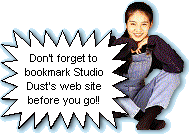
|
|||||||||||||||||||||||||||||||||||||||||||||||||||||||||||||||||||||||||||||||||||||||||||||||||||||||||||||||||||||||||||||||||||||||||