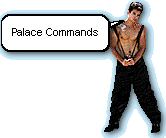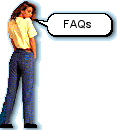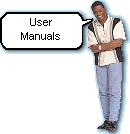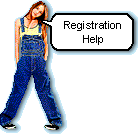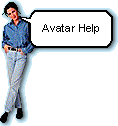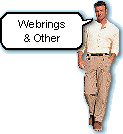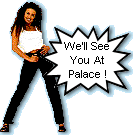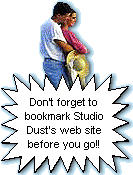|
 |
 |
 |
 |
 |
 |
 |

|
Communities.com offers quite a bit of help to TPV and client users alike. You can get to the "Help" section of the Palace web site by clicking "Search" on the home page at www.thepalace.com This will take you to the site map where you'll see a link to the help section. To save you time, you'll find direct links to the Palace help pages that pertain to TPV below, along with other TPV resources found on the Internet. Each link will open a new browser window. Just close any new window to return to this page. (Bookmark us before you go, just in case!)
The first place to turn when you need any type of help while visiting Palace is to a "Moderator" or "Owner". You will be able to recognize them by the * or ** (badges) in front of their names. If you have technical problems or trouble with another guest, look around the room for someone wearing a badge. If no moderator is present in the room check the room list. They are there to help you. There are also a number of special "Commands" available while you're visiting Palace. These commands are typed on your keyboard and do not appear on the screen. You will however see them in your log. Remember that commands always start with the ' character (apostrophe). If you don't include the apostrophe, the command will not work. Below is a listing of commands that you may find helpful along with an explanation of each one :
FAQ stands for Frequently Asked Questions. An FAQ, pronounced f-a-q or "fack", is a document containing questions and answers on a particular subject. If you have a specific question about using TPV this is the best place to start. When you click on "The Palace FAQs" below, you'll see links to 5 FAQs that you may find helpful when using TPV:
An independent FAQ is also available for Palace users. This FAQ was compiled by The Palace User Group's FAQ committee and can be found by clicking on the link below,
The Palace site offers user manuals in HTML or PDF format. When you click "User Manuals" below, you'll see links to manuals for The Palace Viewer and The Palace Client. You might want to take a quick look at the Client manual to see if you would eventually like to download the full program.
The "Getting Started" section of this guide should give you all the information you need to complete your TPV registration. If you find you have further questions, check the Registration Codes and Issues FAQ listed above.
A mailing list is a group of people who exchange messages about a specific topic through e-mail. When a message is sent to a list it is forwarded to all members. You'll see every message posted to the list when you subscribe. CNET has an excellent site explaining mailing lists including how to subscribe, participate, unsubscribe, find a list, etc. Click below to go to the CNET "What are mailing lists?" web site. Communities.com offers 2 mailing lists of interest to TPV users:
For information on subscribing to these 2 Palace mailing lists click on the link below. There are also 2 independent mailing lists of interest to TPV users :
These groups are run by PCG, the Palace Communities Group, The Palace Community Group is an organization dedicated to offering Palace-related resources and information to Palace users. The groups are found at the eGroups web site and are very easy to access. To subscribe you must be a member of eGroups. Membership is free, you can sign up by clicking on the link below. Once you have registered just search for the group you are interested in by entering the name in the "search" box on the main site page. When you arrive at the groups page, just click the "subscribe" button. For help at the eGroups site just click the "help" button found at the top of each page.
At this time communities.com does not offer a TPV avatar help page. However, the client avatar help page may be of some use to TPV users that need more detail than we offer in this guide. Keep in mind the differences stated in the "Palace Avatars" page of this site when using the information on these pages. You'll find the Palace Avatar help pages by clicking the links below. Making Props and Avatars for PC As more web resources on making Unibody avatars for TPV become available we'll add links to this section. Please check back occasionally.
Web Rings are exciting ways to navigate the web. Member web sites band together to form their sites into linked circles allowing more visitors to reach them quickly and easily. Each member site prominently displays the Web Ring logo image that contains links to the previous and next sites on the ring as well as random sites, skip next, and next 5. Click on the link below to go to The Palace Ring main site directory where you'll find a listing of member sites along with descriptions of what each site contains. You'll find many Palace tutorials at these sites as well as links to specific Palace home pages Just click on any site link to jump into the ring! Acronyms and emoticons are an important part of Palace communication. We've supplied you with a list of the most common ones used at Palace on our "Talking at Palace" page but there are many many more. You might enjoy a trip to The Ultimate Chatlist's web site to see an extensive listing of both acronyms and emoticons. Click on the link below and choose "Acronyms" or "Chat Smilies" from the menu on the left. Contact Consortium is a forum for contact, culture and community in digital space. Formed in early 1995 by Bruce Damer, the author of "Avatars", along with an anthropologist, Jim Funaro, and media executive and sci fi writer, Keith Ferrell, the consortium is focused on the human experience in visual virtual environments. You'll find much of interest at Contact Consortium's web site. The consortium offers mailing lists and sigs (Special Interest Groups) on a number of subjects such as the psychology of virtual worlds, the impact made by women in virtual world cyberspace, virtual worlds in learning, the sociological and anthropological aspects of virtual worlds, and the main list of Contact Consortium, CCON-News. Click on the link below to go to Contact Consortium's web site. Click on "Join our lists & special interest groups" once you get there to see a list of sign up sheets for the various discussions.
Please see
the "Guidelines" page of the Studio Dust TPV Guide for more
information on making your Palace visit the best it can be.
Please click on a link below to continue.
*** NOTE *** The Palace Viewer is no longer supported by communities.com OR If
you prefer to go straight to Studio Dust Palace, using
|
|||||||||||||||||||||||||||||||||||||